How to Configure a Starlink Mini Without Wi-Fi: Create a Wired-Only Local Network
If you need Starlink connectivity in an austere or RF-controlled environment, you may want to disable all wireless signals (no 3G, 4G, 5G, or Wi-Fi). That was exactly my situation: I recently deployed a Starlink Mini in a remote area where emitted signals were highly restricted.
This guide explains how to disable the Starlink’s built-in Wi-Fi, enable Bypass Mode, and connect it to a wired-only router to create a traditional LAN. The result: a completely cabled network with broadband access (no radios, no emissions).
Product used:
| Component | Description / Notes |
|---|---|
| Starlink Mini | Works as the primary broadband uplink. (Process also applies to Standard and High Performance models.) |
| TP-Link ER605 V2 | Wired Gigabit VPN Router with up to 3 WAN Ethernet ports + 1 USB WAN. Supports SPI firewall, Omada SDN, and load balancing. No built-in Wi-Fi radios. |
| TP-Link TL-SX1008 | 8-port unmanaged Gigabit switch (optional) for LAN expansion. |
| CAT6 Ethernet Cable | Used to connect the Starlink Ethernet adapter to the router and local devices. |
Step 1: Enable Bypass Mode on the Starlink Mini
The Starlink Mini ships with its own integrated router and Wi-Fi radios. To operate it as a pure modem, you’ll need to enable Bypass Mode.
How to do it:
- Open the Starlink app on your phone.
- Complete the initial configuration until your dish connects and downloads updates.
- Tap Settings → Advanced → Bypass Mode.
- Toggle Bypass Mode ON.
Note: Enabling Bypass Mode disables the built-in router and Wi-Fi network. To restore Wi-Fi, you’ll have to perform a factory reset on the device.
Once enabled, your Starlink will act as a bridge, handing off the WAN IP directly to your external router. You can confirm the Wi-Fi radios are off by scanning for available networks (the Starlink SSID should no longer appear).
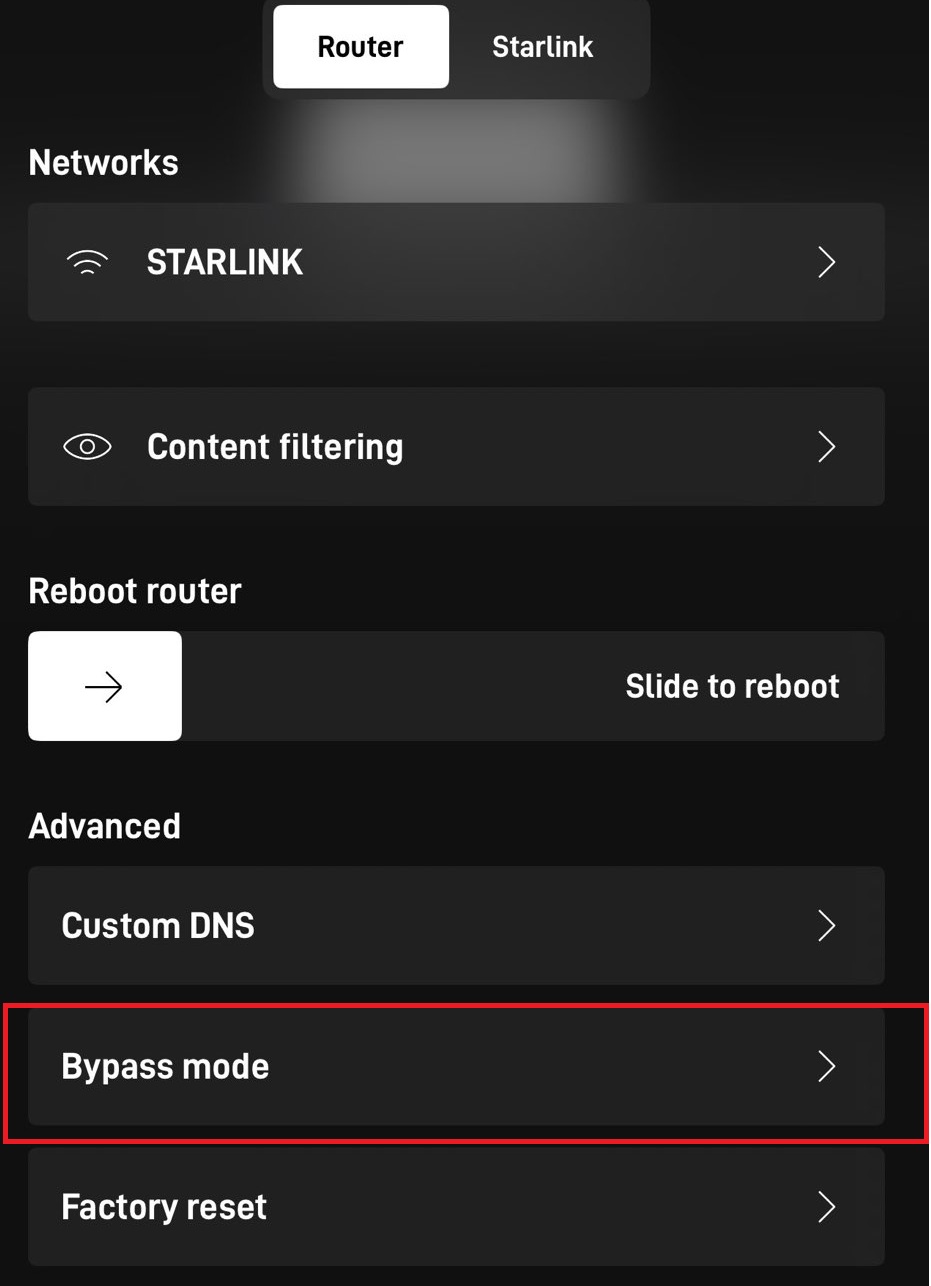
Step 2: Connect Starlink to a Router
For this setup, I used a TP-Link ER605 (Omada). It’s affordable, reliable, and ideal for RF-restricted or security-sensitive locations since it has no wireless capability.
Connection diagram:
[Starlink Mini]
│
[Starlink Ethernet Adapter]
│ (CAT6 Cable)
▼
[TP-Link ER605 WAN Port]
│
[LAN Ports 1–5 → Devices or Switch]
Steps:
- Connect your Starlink Ethernet Adapter to the Mini.
- Plug one end of your Cat6 cable into the adapter’s RJ45 port.
- Connect the other end to the WAN port on your TP-Link router.
- Attach your devices (PCs, servers, switches) to LAN ports 1–5.
- Power on the router and navigate to http://192.168.0.1 in a browser.
Default login credentials are printed on the bottom of the device. Follow the quick-setup wizard, and within minutes you’ll have an operational wired network.
Step 3: Configure Your LAN and Security Settings
Once your router is online, take a few minutes to harden and personalize the network.
| Setting | Recommendation |
|---|---|
| LAN IP | 192.168.50.1 |
| DHCP Range | 192.168.50.100 – 192.168.50.200 |
| DNS Servers | 185.228.168.9 / 185.228.169.9 (CleanBrowsing) |
| WAN Type | DHCP (Starlink automatically assigns IP) |
| Admin Password | Change immediately |
| Remote Management | Disable |
| VLANs | Optional for network segmentation |
Step 4: Verify RF Silence
If your environment mandates zero radio emissions, confirm everything’s truly quiet.
- Scan for Wi-Fi networks (the Starlink SSID should be gone).
- Inspect connected devices: Disable Bluetooth and Wi-Fi adapters on laptops.
- Optional: Use an RF detector or spectrum analyzer to verify no active emissions.
- Optional: Use Faraday enclosures or shielded racks for sensitive operations.
This is particularly relevant for military, laboratory, or high-security facilities where even minimal RF leakage could be an issue.
By enabling Bypass Mode on your Starlink Mini and connecting it to a wired-only router, you can maintain the benefits of Starlink’s global broadband coverage while completely eliminating wireless emissions.
This configuration is ideal for:
- RF-controlled zones (military, research, or medical facilities)
- Low-profile deployments where Wi-Fi isn’t permitted
- Secure LANs for local-only operations
With minimal equipment and a short setup time, you can turn the Starlink Mini into a dependable, fully wired gateway for any mission or environment.
